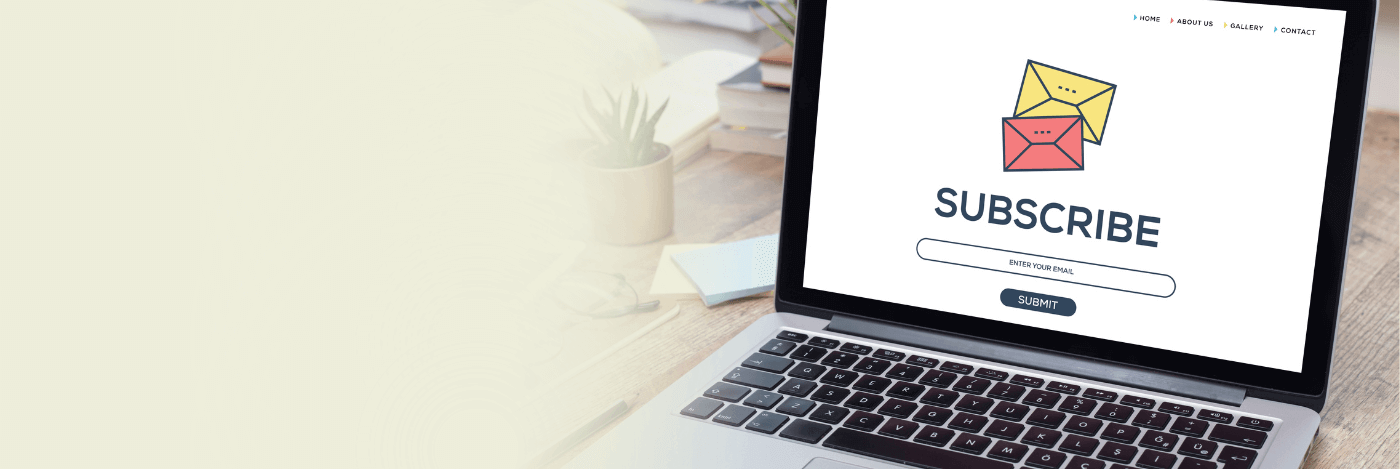When browsing a company website, it’s hard to miss those emphasized buttons and embedded forms calling to you, “subscribe!” Like billboards, these digital signs serve an important role as attention-grabbers that direct interested users to join your mailing list.
Adding a newsletter subscribe form to your website allows you to capture the information and attention of prospects who may be interested in your business but aren’t ready to talk to a salesperson yet. And staying connected is crucial to closing because, “nearly 70% of the buyer’s journey is completed before a prospect reaches out to sales.”
In this article, we show you just how easy it is to add a subscribe form to your website using the intuitive capabilities of Campaign Monitor.
Why Add a Subscribe Form
Adding a newsletter subscribe form and button to your website using Campaign Monitor is a simple task, but it is also worth the effort. Foremost, it allows you to effortlessly collect more contacts, but it also allows you to show off your marketing sophistication.
The reasons to do it are numerous. But before we break down the technical process, we’ll start by connecting the dots between the why and the how.
List Health
We talk a lot on this blog about the importance of refreshing your email list – and not without cause.
Foremost, all contact lists are subject to churn, and have a unique churn rate. A churn rate measures the percentage of subscribers who have unsubscribed from your list in a given period of time. But what this metric doesn’t capture is the number of contacts who have abandoned their email address.
Essentially, the quality of your contact list is constantly diminishing without an infusion of new contacts, or a list clean up.
A healthy contact list means riper opportunities in your pipeline.
Topping off your list with fresh subscribers will not only replace the ones you lost but also diffuse the impact of abandoned addresses on your average engagement rates.
No Wasted Potential
Not everyone who visits your website is ready to convert. Adding a subscribe form to your site will help capture those users who are not quite ready to talk to a salesperson yet but want to stay connected.
Here’s some reasons why prospects aren’t ready:
- The B2B sales cycle, for new customers, averages 4-6 months for most businesses. Vendor research takes time, and various stakeholders in a single company need to weigh in and make decisions together.
- Stakeholders may be considering switching to your brand but are locked in another contract.
- Stakeholders aren’t clear yet on your value compared to your competitors.
Giving users an option to subscribe to your newsletter is a low commitment way for them to remember and engage with your brand – you don’t want to lose the opportunity to connect with users who are still in the research/consideration phase.
This gives you the opportunity to:
- Prove your industry expertise and speak to their pain points
- Provide unique value relative to your competitors
- Maintain their interest so when they’re ready to convert, they consider your brand first.
Choosing your Subscribe Form Options
Through Campaign Monitor, you can customize the look and feel of the forms and pop-up; including headers, copy, fonts, colors, and logos; set privacy and data settings; and adjust the messaging on the form and thank you pages.
- Best: Pop-up Sign Up Form + Embed Form on Website Footer
- Good: Pop-up Sign Up Form OR Embed Form on Website Footer
- Bonus: Sign Up Landing Page (with Button)
Pop-up sign up form – Easily add code to your homepage to automatically prompt prospects on your page to sign up to your newsletter. This option allows you to add custom fields to the form, or set up new ones you may require, which will then route into the list. Read more on pop-up forms here.
Embed Form or Button on Navigation Footer – Adding a permanent subscribe button to your page is the gold standard. You can capture contacts whenever they’re ready, not just when a pop-in prompts them.
Campaign Monitor generates simple-to-embed code for the button. Plus, your marketing/webmaster team can customize it to fit your look and feel in your footer.
The most strategic locations to embed buttons are your navigation bar, homepage footer, or blog page header. Talk to your marketing or webmaster if you’re unsure how to get started or check out this resource here.
Signup page – You can also link to a standalone subscribe page that your marketing and sales reps can add to various processes. Examples include adding this to employee email signature, add to your social channels, use at events for new prospects and also in your post-purchase process. Extu can generate a hosted link for your via Campaign Monitor or we can share code to embed on your website to host. See more details on where to put a subscribe form.
How to Setup Subscribe Form Workflow
See how simple it is to start collecting more contacts; we breakdown, step-by-step, how to use Campaign Monitor to generate a subscribe form for your website.
How to create & share pop-up form
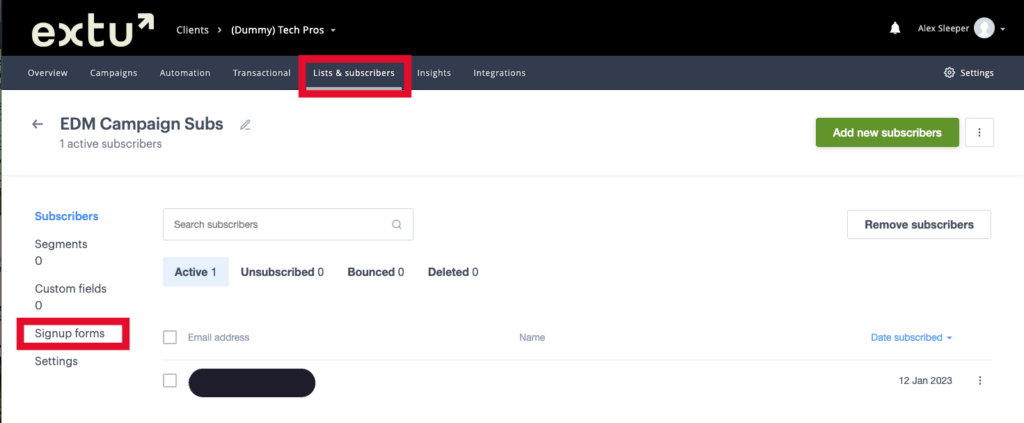
- Go “List & Subscribers” > Select your campaign list(s)
- Click into the list and go to “Sign up form” on left bar
- Navigate to “Your form will pop-up onto your site” option
- Campaign Monitor allows custom content and styling; you can add your brand colors and logo. Check the live preview for an idea of what it looks like before you launch.
How to generate subscribe button code

- Select “Paste code onto your site”
- Add your brand’s colors and customize your fields to collect all relevant information.
- Best practice is to allow double opt-in and include a link to your privacy policy.
- Click “Save and generate code,” then paste the code where you want your button to live.
How to create & sign-up page

- Select “Create a signup page” option
- Customize your font and colors, add your logo, and input custom fields.
- Save and publish – share the link with your sales reps to add to their signature.